一、OpenCV与TensorFlow介绍
1. 什么是OpenCV
OpenCV(Open Source Computer Vision Library)是一个开源的计算机视觉和机器学习软件库。OpenCV由英特尔公司在1999年发起,并在2000年以开源的方式发布。该库被设计为高效的计算机视觉应用程序开发工具,支持多种编程语言(如C++、Python、Java)和平台(如Windows、Linux、Mac OS、Android、iOS)。
2. 什么是TensorFlow
TensorFlow是一个由Google Brain团队开发的开源深度学习框架。它提供了全面、灵活的工具,支持构建和训练各种深度学习模型。TensorFlow支持多种平台,包括Windows、Linux、Mac OS和移动设备,并且可以利用CPU和GPU进行高效计算。
3. OpenCV与TensorFlow的优势
OpenCV的优势
-
开源和免费:OpenCV是完全开源和免费的,这使得开发者可以自由地使用、修改和分发。
-
跨平台:OpenCV支持多个操作系统和平台,包括Windows、Linux、Mac OS、Android和iOS,使其在多种设备上具有广泛的适用性。
-
丰富的功能:OpenCV提供了广泛的功能,包括图像处理、视频分析、物体检测、机器学习、计算机视觉算法等,满足了大多数计算机视觉应用的需求。
-
大规模社区支持:OpenCV拥有一个活跃的社区,提供丰富的文档、教程和示例代码,开发者可以方便地获取支持和资源。
-
性能优化:OpenCV对性能进行了高度优化,支持硬件加速(如GPU),能够在实时应用中高效运行。
TensorFlow的优势
-
灵活性和可扩展性:TensorFlow支持构建和训练各种类型的深度学习模型,从简单的线性模型到复杂的神经网络。
-
跨平台支持:TensorFlow支持在多个平台上运行,包括桌面系统、服务器和移动设备,并且可以利用GPU和TPU进行加速。
-
广泛的社区和生态系统:TensorFlow拥有一个庞大的社区,提供丰富的资源和支持。其生态系统包括TensorBoard(用于可视化)、TensorFlow Lite(用于移动设备)和TensorFlow Serving(用于部署)。
-
预训练模型和模型库:TensorFlow提供了大量的预训练模型和模型库,可以方便地进行迁移学习和模型优化。
4. OpenCV与同类视库对比
下表对比了OpenCV与其他几种常见的计算机视觉库(如Dlib、SimpleCV和Scikit-Image)的特点:
| 特性 | OpenCV | Dlib | SimpleCV | Scikit-Image |
|---|---|---|---|---|
| 开源和免费 | 是 | 是 | 是 | 是 |
| 跨平台支持 | Windows, Linux, Mac OS, Android, iOS | Windows, Linux, Mac OS | Windows, Linux, Mac OS | Windows, Linux, Mac OS |
| 编程语言支持 | C++, Python, Java, MATLAB | C++, Python | Python | Python |
| 图像处理 | 广泛支持 | 支持 | 基础支持 | 广泛支持 |
| 视频处理 | 广泛支持 | 不支持 | 基础支持 | 不支持 |
| 机器学习算法 | 支持(集成了OpenCV ML模块) | 支持(内置多种机器学习算法) | 基础支持 | 支持(依赖Scikit-Learn) |
| 面部检测 | 支持(Haar级联分类器、DNN) | 支持(HOG+SVM、CNN) | 支持 | 基础支持(依赖外部库) |
| 性能优化 | 高度优化,支持硬件加速 | 一定程度优化,部分支持硬件加速 | 未优化 | 一定程度优化 |
| 社区支持 | 活跃社区,大量资源 | 中等规模社区 | 小规模社区 | 中等规模社区 |
二、环境准备
1. 搭建python环境
为了避免和历史包版本的冲突,这里我先新建了一个新的conda环境,起名opencv。
python环境为3.8.19。
1.进入conda的base环境
2.使用命令conda create -n 环境名 python=3.8创建虚拟环境
3.conda activate 加上你刚刚创建的环境名 切换环境
升级pip和setuptools,规避后面可能发生的包版本冲突等安装问题。
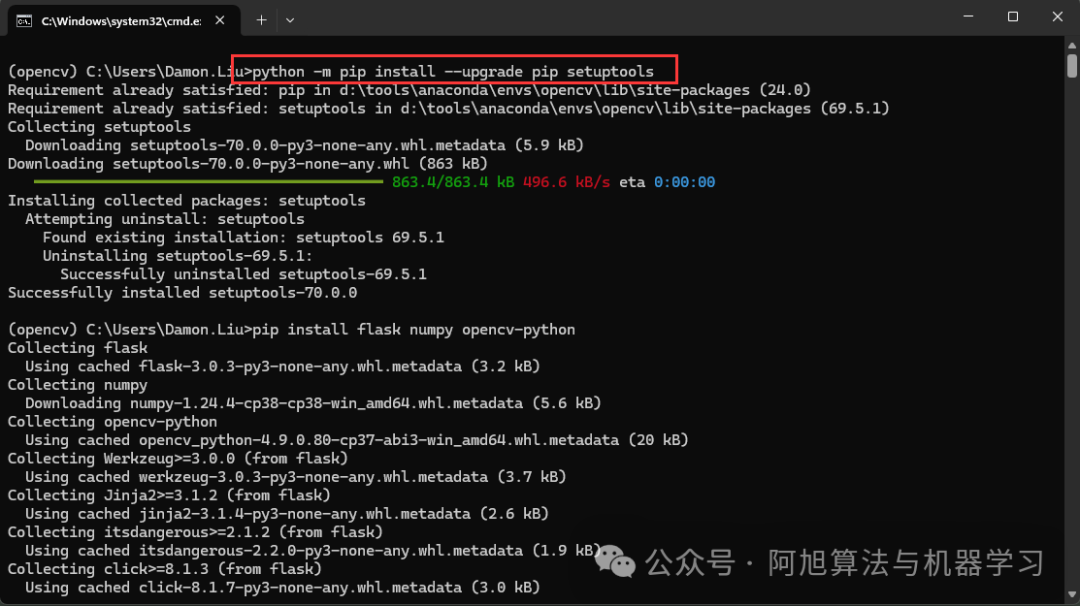
2. 安装必要的库
下面,我安装了程序依赖的必要库。因为我是边摸索边安装,所以没有一次性全部安装这些库,你可以全部浏览完本节内容后一口气安装。
用到的库及介绍:
| 库名称 | 介绍 |
|---|---|
| Flask | 一个轻量级的Web框架,用于构建Web应用程序和API。 |
| Flask-CORS | 一个Flask扩展,用于处理跨域资源共享(CORS)问题,使得前端可以访问后端API。 |
| NumPy | 一个用于科学计算的库,提供支持大型多维数组和矩阵的操作,以及大量的数学函数库。 |
| OpenCV | 一个开源计算机视觉库,提供丰富的图像和视频处理功能。 |
| TensorFlow | 一个开源的机器学习框架,用于构建和训练各种机器学习模型。 |
| Keras | 高级神经网络API,运行在TensorFlow之上,用于快速构建和训练深度学习模型。 |
| Scikit-learn | 一个用于机器学习的Python库,提供简单高效的数据挖掘和数据分析工具,包括各种分类、回归和聚类算法。 |
下面是逐步安装的步骤:
① 安装flask、numpy、opencv-python库
pip install flask numpy opencv-python
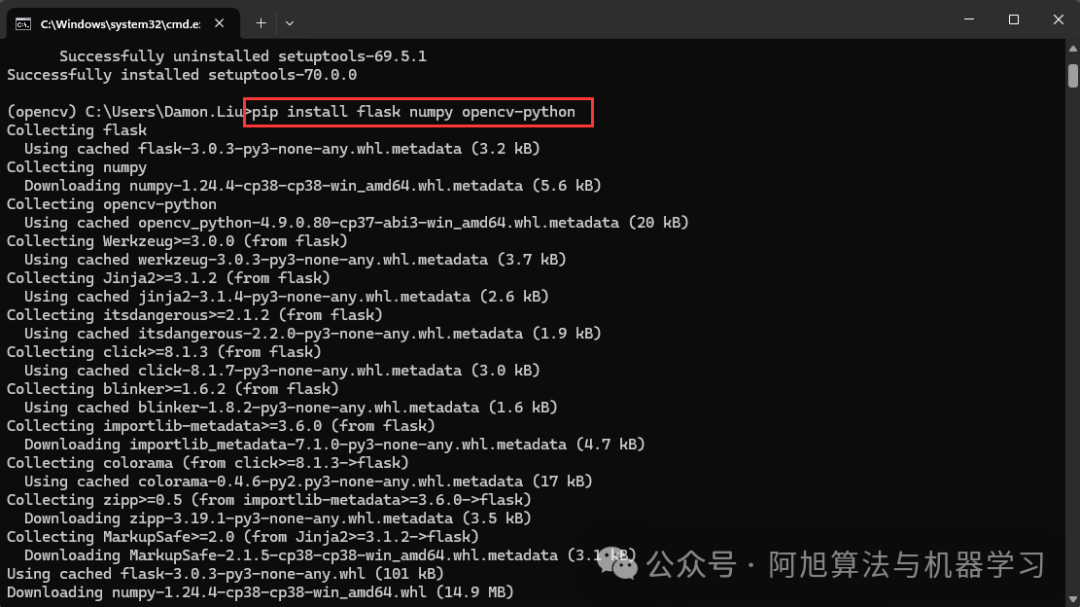
002.png
② 安装flask-cors库
安装这个库主要原因是解决请求flask时的跨域问题。
pip install flask-cors
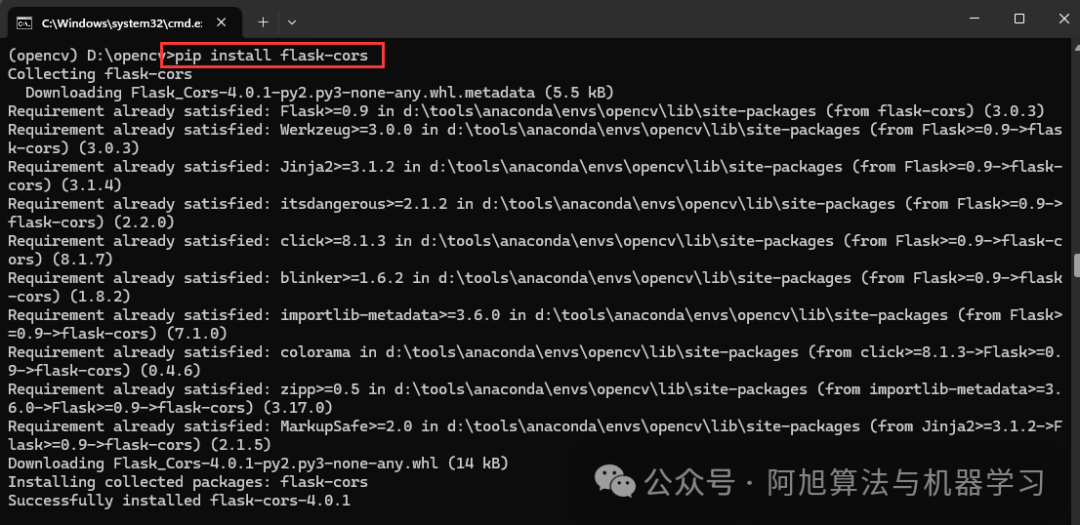
004.png
③ 安装tensorflow、keras库
tensorflow 是常用的深度学习框架。Keras 是一个高级神经网络 API,它能够以 TensorFlow, CNTK 或者 Theano 作为后端运行。
pip install tensorflow keras
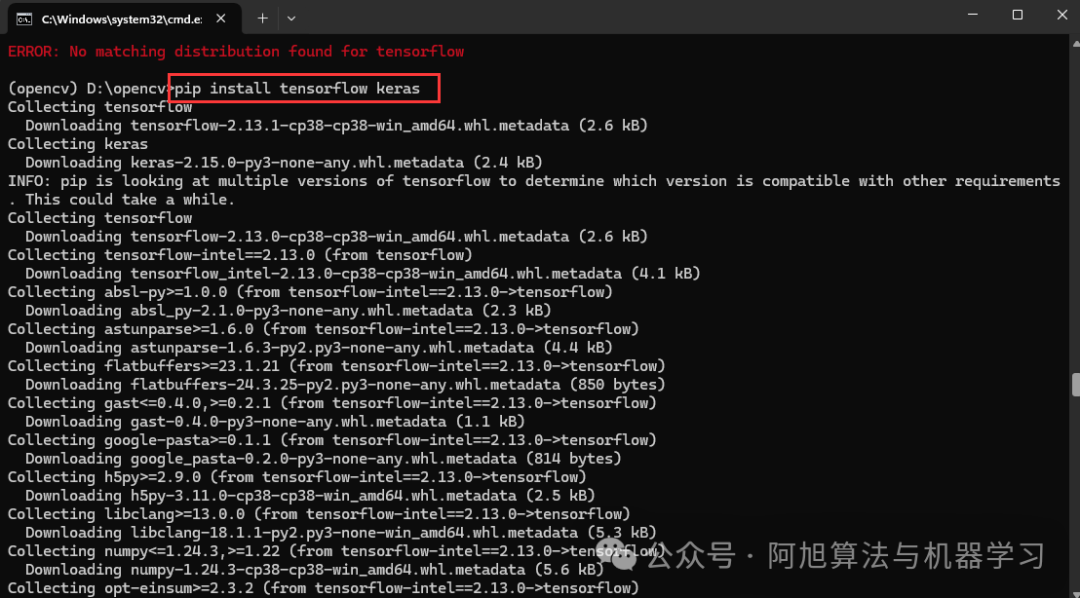
005.png
④ 安装scikit-learn库
scikit-learn是一个用于机器学习的Python库,提供简单高效的数据挖掘和数据分析工具,包括各种分类、回归和聚类算法。
pip install scikit-learn
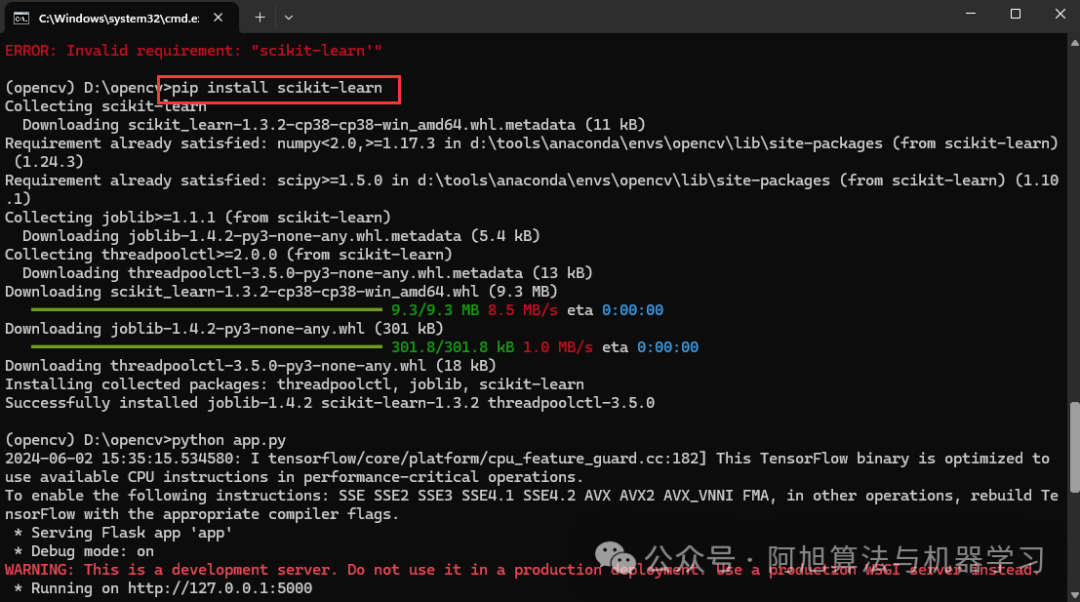
008.png
⑤ 安装cosine_similarity库
该库用于个体相似度比较。
pip install cosine_similarity

三、搭建Flask服务器
1. 编写图像识别python代码
创建一个名为app.py的文件,编写如下代码:
from flask import Flask, request, jsonify
from flask_cors import CORS
import numpy as np
import cv2
from tensorflow.keras.applications.mobilenet_v2 import MobileNetV2, preprocess_input, decode_predictions
from tensorflow.keras.preprocessing import image
from sklearn.metrics.pairwise import cosine_similarity
app = Flask(__name__)
CORS(app)
# 加载预训练的MobileNetV2模型
model = MobileNetV2(weights='imagenet', include_top=True)
def classify_image(img):
img = cv2.resize(img, (224, 224)) # MobileNetV2的输入尺寸为224x224
x = image.img_to_array(img)
x = np.expand_dims(x, axis=0)
x = preprocess_input(x)
preds = model.predict(x)
return decode_predictions(preds, top=1)[0][0][1], model.predict(x) # 返回类别名称和特征向量
def calculate_similarity(feature1, feature2):
return cosine_similarity(feature1, feature2)[0][0]
@app.route('/compare', methods=['POST'])
def compare_images():
file1 = request.files['image1']
file2 = request.files['image2']
npimg1 = np.frombuffer(file1.read(), np.uint8)
npimg2 = np.frombuffer(file2.read(), np.uint8)
img1 = cv2.imdecode(npimg1, cv2.IMREAD_COLOR)
img2 = cv2.imdecode(npimg2, cv2.IMREAD_COLOR)
# 分类和特征提取
class1, feature1 = classify_image(img1)
class2, feature2 = classify_image(img2)
if class1 != class2:
similarity = 0.0
risk_level = "低"
intervention = "否"
else:
similarity = calculate_similarity(feature1, feature2)
risk_level = "高" if similarity > 0.8 else "中" if similarity > 0.5 else "低"
intervention = "是" if similarity > 0.8 else "否"
return jsonify({
'similarity': f'{similarity * 100:.2f}%',
'risk_level': risk_level,
'intervention': intervention,
'class1': class1,
'class2': class2
})
if __name__ == '__main__':
app.run(debug=True)
2. 运行Flask服务器
再Anaconda中启动opencv环境的终端,运行以下命令启动Flask服务器:
python app.py
服务器启动后,将会监听在本地的5000端口。
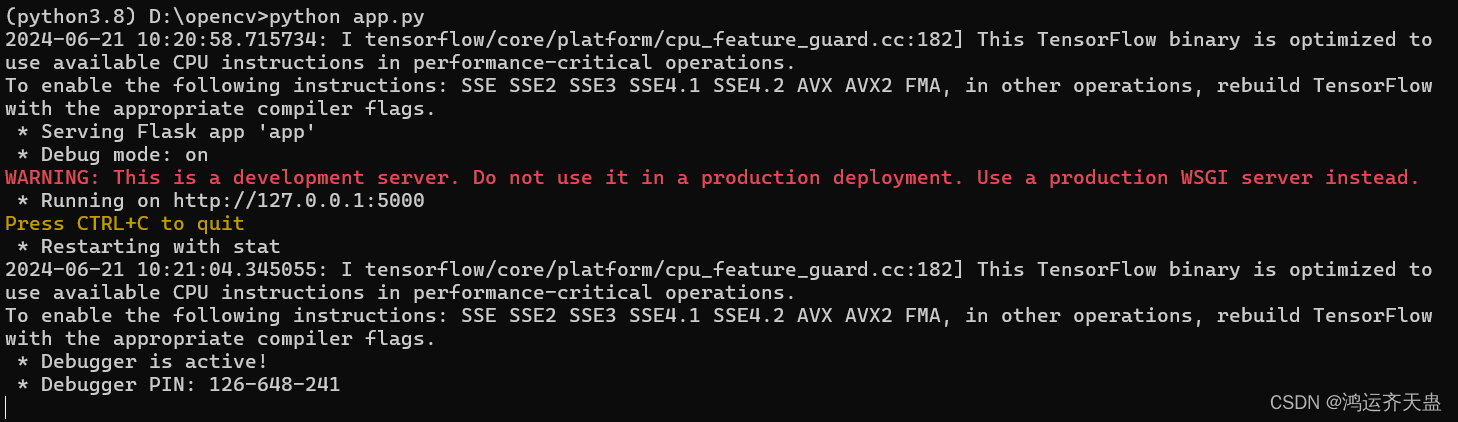
四、浏览器客户端调用
1. 页面前端代码实现
创建一个HTML文件(test.html),实现图片上传和结果展示功能,全部代码如下:
<!DOCTYPE html>
<html lang="zh-CN">
<head>
<meta charset="UTF-8">
<title>图片对比</title>
<style>
body {
font-family: Arial, sans-serif;
display: flex;
flex-direction: column;
align-items: center;
margin: 0;
padding: 20px;
}
.container {
display: flex;
justify-content: space-between;
width: 80%;
margin-bottom: 20px;
}
.image-box {
width: 45%;
border: 2px dashed #ccc;
padding: 10px;
text-align: center;
position: relative;
}
.image-box img {
max-width: 100%;
max-height: 200px;
display: none;
}
.image-box input {
display: none;
}
.upload-btn {
cursor: pointer;
color: #007BFF;
text-decoration: underline;
}
.loading-bar {
width: 80%;
height: 20px;
background-color: #f3f3f3;
border: 1px solid #ccc;
margin-top: 10px;
display: none;
position: relative;
}
.loading-bar div {
width: 0;
height: 100%;
background-color: #4caf50;
position: absolute;
animation: loading 5s linear forwards;
}
@keyframes loading {
to {
width: 100%;
}
}
.result {
display: none;
margin-top: 20px;
}
</style>
</head>
<body>
<h1>图片对比</h1>
<div class="container">
<div class="image-box" id="box1">
<label for="upload1" class="upload-btn">上传图片</label>
<input type="file" id="upload1" accept="image/*">
<img id="image1" alt="左边文本抓取图片">
</div>
<div class="image-box" id="box2">
<label for="upload2" class="upload-btn">上传图片</label>
<input type="file" id="upload2" accept="image/*">
<img id="image2" alt="右边文本数据库图片">
</div>
</div>
<button id="compare-btn">人工智能对比</button>
<div class="loading-bar" id="loading-bar">
<div></div>
</div>
<div class="result" id="result">
<p>相似百分比: <span id="similarity">0%</span></p>
<p>相似度: <span id="risk-level">低</span></p>
<p>相同个体推测: <span id="intervention">否</span></p>
<p>图1种类: <span id="class1">-</span></p>
<p>图2种类: <span id="class2">-</span></p>
</div>
<script>
document.getElementById('upload1').addEventListener('change', function(event) {
loadImage(event.target.files[0], 'image1', 'box1');
});
document.getElementById('upload2').addEventListener('change', function(event) {
loadImage(event.target.files[0], 'image2', 'box2');
});
function loadImage(file, imgId, boxId) {
const reader = new FileReader();
reader.onload = function(e) {
const img = document.getElementById(imgId);
img.src = e.target.result;
img.style.display = 'block';
document.querySelector(`#${boxId} .upload-btn`).style.display = 'none';
}
reader.readAsDataURL(file);
}
document.getElementById('compare-btn').addEventListener('click', function() {
const loadingBar = document.getElementById('loading-bar');
const result = document.getElementById('result');
const image1 = document.getElementById('upload1').files[0];
const image2 = document.getElementById('upload2').files[0];
if (!image1 || !image2) {
alert('请上传两张图片进行对比');
return;
}
const formData = new FormData();
formData.append('image1', image1);
formData.append('image2', image2);
loadingBar.style.display = 'block';
result.style.display = 'none';
fetch('http://localhost:5000/compare', {
method: 'POST',
body: formData
})
.then(response => response.json())
.then(data => {
loadingBar.style.display = 'none';
result.style.display = 'block';
document.getElementById('similarity').innerText = data.similarity;
document.getElementById('risk-level').innerText = data.risk_level;
document.getElementById('intervention').innerText = data.intervention;
document.getElementById('class1').innerText = data.class1;
document.getElementById('class2').innerText = data.class2;
})
.catch(error => {
loadingBar.style.display = 'none';
alert('对比过程中发生错误,请重试');
console.error('Error:', error);
});
});
</script>
</body>
</html>
2. 运行网页
双击运行,刚刚创建的test.html文件,效果如图:
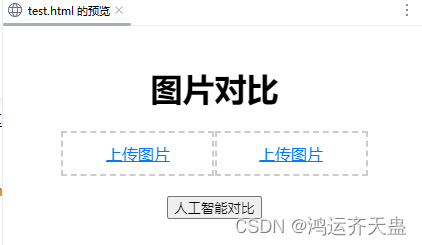
上传左右图片,点击对比:
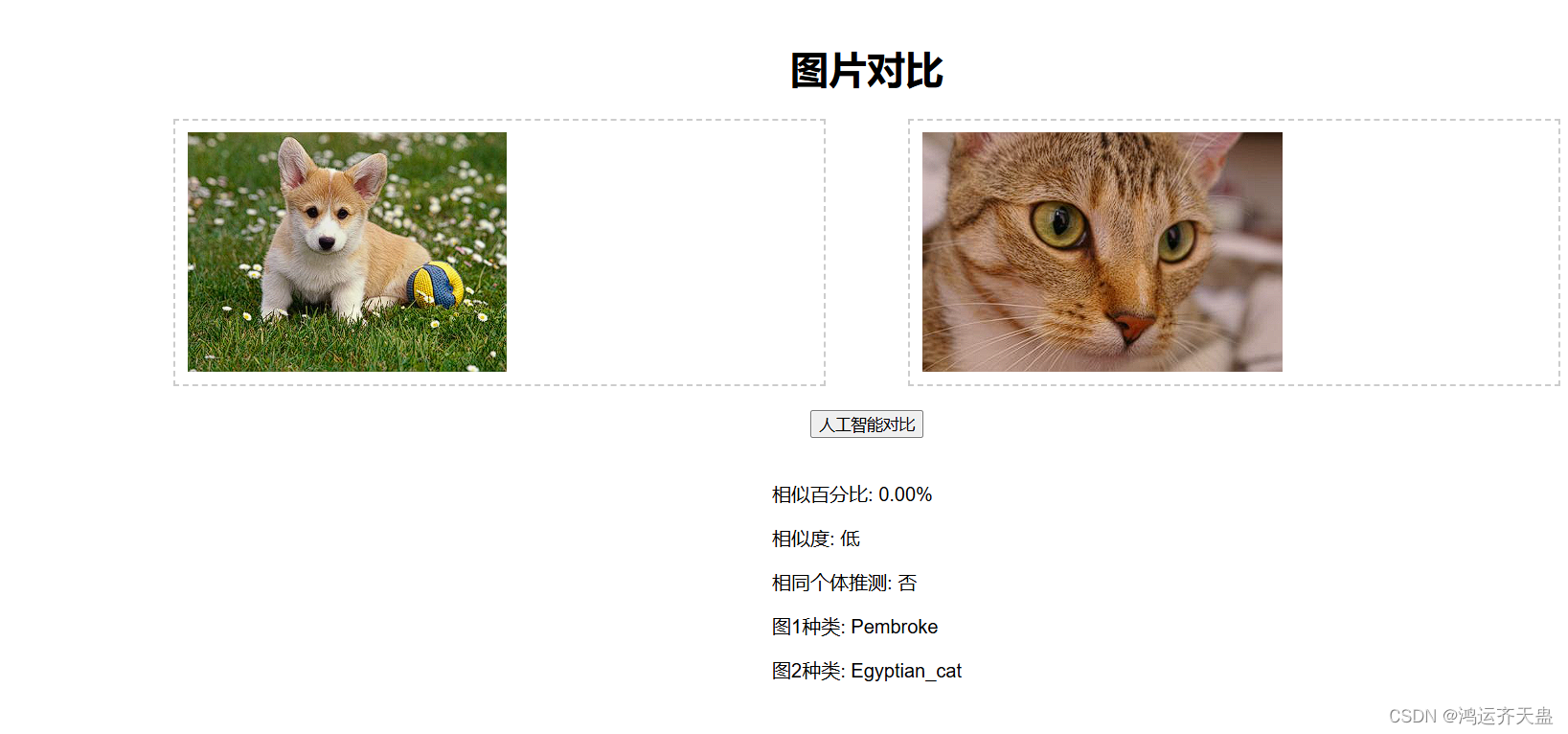
五、实验总结
本文介绍了基于OpenCV和深度学习的物种识别和个体相似度比较方法。通过使用预训练的MobileNetV2模型进行特征提取和分类,并结合余弦相似度计算,实现了物种识别和相似度比较。此方法在计算机视觉领域具有广泛的应用前景,可以用于各种图像识别和比较任务。
原文地址:https://bbs.huaweicloud.com/blogs/428444 借鉴作者:阿旭如若侵权,请联系删除。
